It’s now possible to read from a script using Teleprompter while presenting on Zoom or other video conference calls using your iPad.
How to use a Teleprompter while in a Zoom call on your iPad:
- Install Teleprompter on your iPad (free)
- Move the Teleprompter app icon into the dock on your iPad:
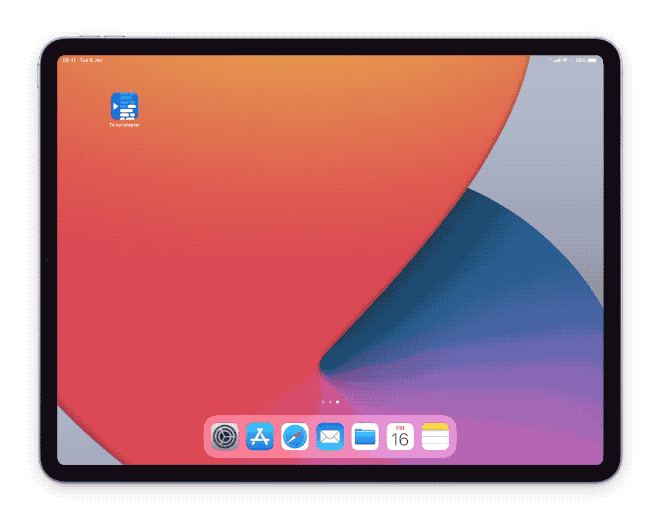
- Start (or join) a Zoom (or other) meeting
- While in your call or meeting, swipe slowly upwards from the bottom of the screen to reveal the dock, then tap and drag the Teleprompter icon from the dock onto the screen. Placing it beside the camera is the best position:
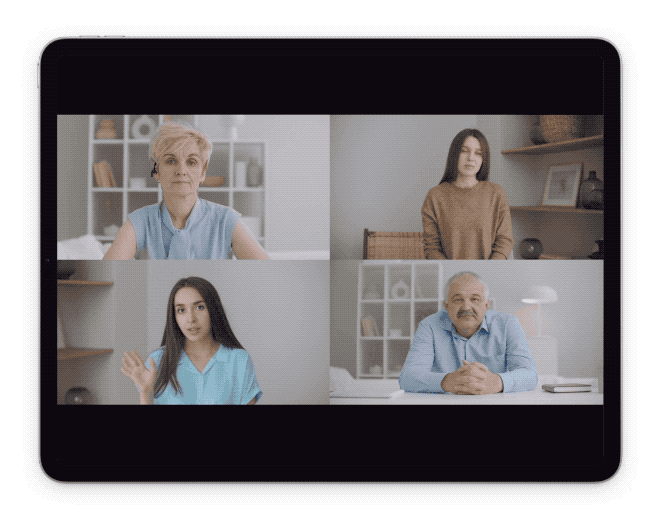
You can now use Teleprompter while you’re participating in your video call on your iPad.
Important: This requires the video conferencing app (Zoom or Teams etc.) to support iPadOS Slide Over multitasking. Teleprompter will support any app which supports iPadOS Slide Over multitasking.
This technique uses the Slide Over feature on iPadOS, this is only available on iPad. For more help please refer to these extra resources:
- Apple Support instructions for using Slide Over: https://support.apple.com/HT207582#slide
- Apple demo video for using Slide Over: https://www.youtube.com/watch?v=ITzy5J3j5Is
