Did you know that you can read from a script using a Teleprompter app while presenting on Zoom or other video conference calls on your Mac.
How to use a Teleprompter while in a Zoom, Teams, FaceTime, Google Meet or other call on a Mac:
- Install Teleprompter Premium from the Mac App Store, it’s free.
- Open Teleprompter, and paste in or import your pre-written script/notes that you want to show on the Teleprompter while you’re in your call.
- Open your script in Teleprompter, then click the settings icon at the bottom, then go to
Window Settings, and enableTransparent Window:
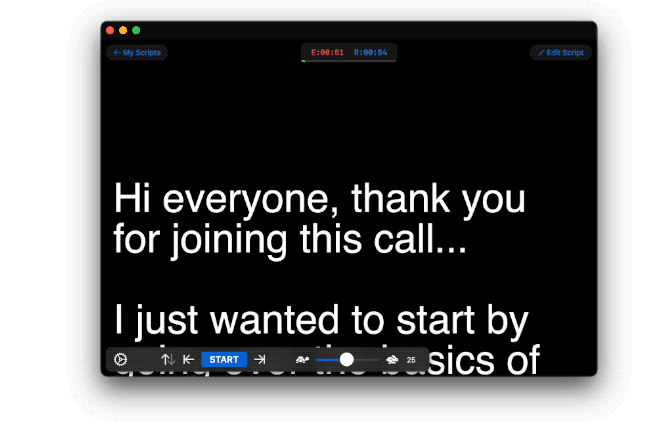
- Start (or join) a Zoom (or other) meeting. Maybe start a practice call to test your setup with the Teleprompter.
- While in your call or meeting, drag the Teleprompter window over your call. Placing it beside the camera is the best position, so that you’re looking towards the camera as you read:
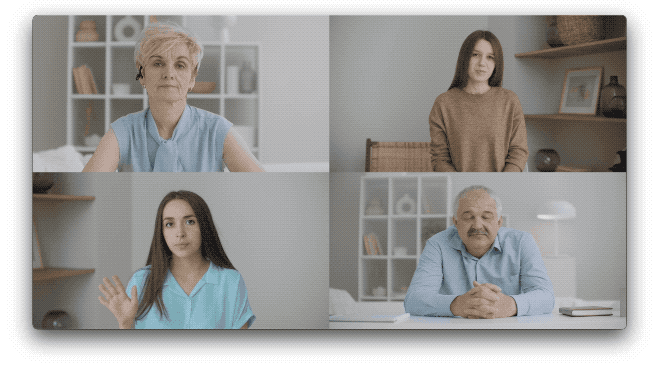
You can now use Teleprompter while you’re participating in your video call or meeting on your Mac.
More Options to Know About:
- If you’d like the Teleprompter to remain floating above the window of your call even when you click away from Teleprompter, you can also enable the
Floating Windowoption in the same Window Settings menu where you enabled the transparency. - You can control the Teleprompter with your Mac’s keyboard and customise the key commands
- You can control the Teleprompter with a bluetooth controller, or even a gaming controller such as an XBOX or PlayStation controller connected to your Mac
- The best free Teleprompter app for macOS is Teleprompter Premium, available on the Mac App Store: https://apps.apple.com/app/teleprompter-premium/id1533078079
