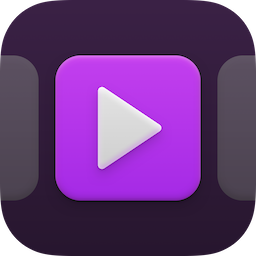![]()
App Settings
The App Settings is used for all settings that do not relate to a particular board or track, but rather to the app in general. Options inside this menu:
- Help & Support
Find useful help articles, or contact support if you have a question. - Default Track Settings
Change the settings which are applied to all newly imported tracks. - Global Fade Out Settings
Select whether the global fade out button should override individual track fade-out durations for tracks where fade out is enabled. Set the duration of the global fade out. - Reset Played Tracks
Reset the “Played” indicator on all tracks on all boards. - Solo Tracks
Select in which way a Solo track should stop all other playing tracks: - Stop All will stop all other playing tracks without fading. This is the default behaviour.
- Fade All will fade out all other playing tracks with the global fade out settings.
- Individual will stop all other playing tracks respecting their individual fade out settings.
![]()
Edit Tracks and Boards (Edit Mode)
Tap this button to begin editing the currently visible tracks and boards. Use this button to:
- Rearrange Tracks
Drag and drop the tracks on the current board into your desired order. - Rearrange Boards
Drag and drop the boards in the top menu into your desired order. - Move Tracks to a Different Board
Select one or multiple tracks to move to a different board. - Delete Tracks
Select one or multiple tracks to delete.
![]()
Move to Board
Tap this button when you have one or multiple tracks selected when in Edit Mode to move the selected track(s) to a new board. How to use this button:
- Navigate to the board which currently has the tracks that you would like to move to a different board.
- Tap the
Edit Tracks and Boardsbutton to enter Edit Mode. - Select the track(s) you would like to move to another board by tapping each track, they will highlight with a white outline.
- Tap the
Move to Boardbutton. - Select the board which you would like the tracks to me moved to from board navigator at the top.
![]()
Delete Tracks
Tap this button when you have one or multiple tracks selected when in Edit Mode to delete the selected track(s). How to use this button:
- Navigate to the board which currently has the tracks that you would like to delete.
- Tap the
Edit Tracks and Boardsbutton to enter Edit Mode. - Select the track(s) you would like to delete by tapping each track, they will highlight with a white outline.
- Tap the
Delete Tracksbutton. - Confirm that you would like to delete these tracks. Deleting tracks cannot be undone.
![]()
Add New
Tap this button to create a new board, or import a track into the current board.
![]()
![]()
Open/Close Now Playing Tray
Tap this button expand the now playing tray to show all currently playing tracks. This will increase the size of the Now Playing Tray when more tracks begin playing, so you can see and control each track. The button will highlight when the Now Playing Tray is set to expand.