You can import documents from Google Drive easily from the import menu, or directly from the Google Drive app…
Import from Google Drive in the Import menu
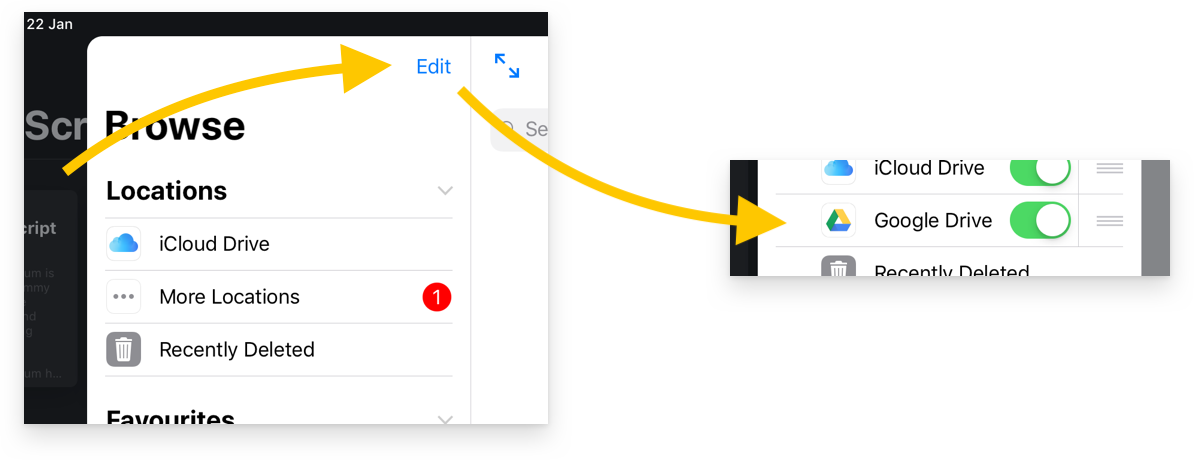
- Tap the
+button and selectImport Document - Tap the
Editbutton above your file locations in the Browse menu - Enable
Google Driveas a location
You will now be able to import documents from Google Drive from within the Teleprompter app.
Importing Directly from the Google Drive App
You can import your files from your favourite apps and services by using the Open in... function.
In Google Drive, there may be some extra steps to take:
- Use the
...button to selectSend a copy - Tap the
Open inoption on the share sheet - Select Teleprompter from the list of apps
Note: Your files should first be saved in .doc, .txt, .rtf or .pdf format, but converting your file is easy…
Import a Google Docs file from the Google Docs app:
- Open your Google Docs file in the Google Docs app
- Use the
...button to selectSave & export - Select
Send a copy, then selectWord (.docx) - You will then see the option to copy to Teleprompter

