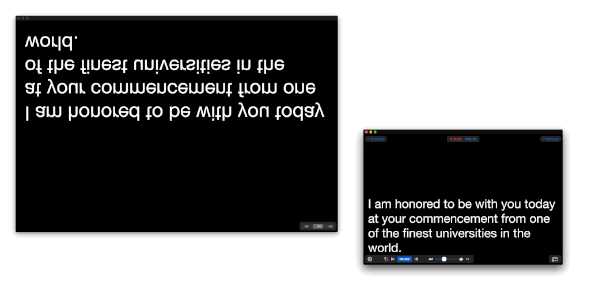If you would like to use Teleprompter Premium on your Mac with an external connected display, the Duplicate Window feature allows you to display the Teleprompter on your external display while monitoring and controlling from the primary display on your Mac.
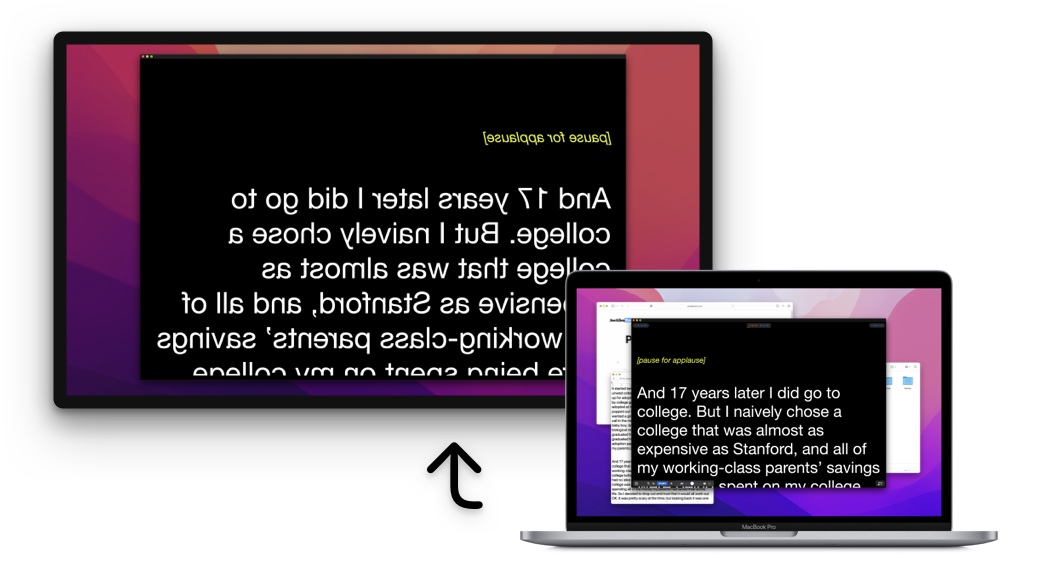
This feature is ideal for:
- Connecting to professional Teleprompter hardware
- Using AirPlay to show the Teleprompter on a TV
- Using Sidecar to show the Teleprompter on a nearby iPad
- Outputting mirrored/reversed text on an external display
To use the Duplicate Window feature:
- Open Teleprompter Premium on your Mac
- Click on any of your scripts to open the Teleprompter
- Click the
 add window icon at the bottom right, or go to
add window icon at the bottom right, or go to Window→Open Duplicate Windowin the menu bar at the top - A new separate window will now open displaying a 1-to-1 duplicate of the Teleprompter text in the main window
- Optional: Use the controls at the bottom right of the duplicate window to mirror/reverse the text in this window. The text in the main Teleprompter window will not be mirrored/reversed.
- Optional: Drag this window to your connected external display, and use the maximise button at the top of the window to go full screen.
This window will act as a ‘follower’ window to the main window of Teleprompter Premium, showing a 1-to-1 realtime duplicate of the Teleprompter text. This allows you to monitor, control and customise the text just as normal in the main Teleprompter window. You may also go back and open a different script in the main Teleprompter window, the duplicate window will automatically update to the new script opened in the main window.