Once you have lots of tracks in your soundboard, it’s likely you’re going to want them to behave in different ways…
You might like one track to play a little quieter than the others, of you might have a sound effect you’d like to loop.
Soundboard Studio has a whole choice of different settings that you can apply to each individual track.
All you need to do, is tap-and-hold on one track, and you’ll see the track’s settings appear.
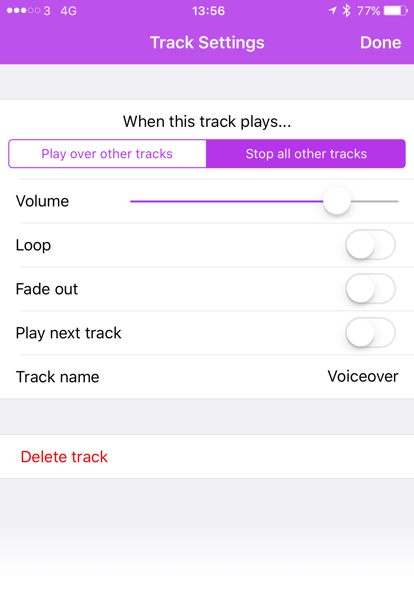
Available Options
When this track plays...is what you will use if you want a particular track to play at the same time as another. So you might have a sound effect that you want to play while you have some music playing for instance. You would selectPlay over other tracksto do that. The other option is toStop all other tracks, this means that when you tap this track to play it, all other tracks that are playing will stop, even if those tracks are set to play over other tracks. It sounds a little complicated at first but it’s easy to understand once you start experimenting with it. Learn more about this setting →Volumesets the volume level for this individual track, so you can really fine-tune the volume levels of each of your tracks. You can even change this setting while the track is playing, and the volume level will smoothly update.Loopwill repeat your track forever until you stop it, or until it’s stopped by another track.Fade outapplies to when you stop the track, so if you were to stop this track by tapping on it while it’s playing, it will smoothly fade out.Play next trackwill automatically play the track immediately to the right of this track as soon as it’s finished. It will always play the track immediately to the right, so if you were to rearrange the tracks and place another track there, it will play that track. It’s worth knowing that this will only happen when this track finishes, and not if you stop it manually or if it’s stopped by another track.