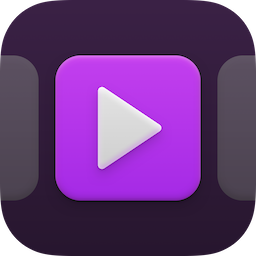Tap and hold on any track to show the Track settings menu for that track. The following options are available for all tracks:
Name
Tap the name of the track to edit or change the track title.
Colour
Select one of the six available colours to apply to this track
![]()
Volume
Use this slider to adjust the volume of this track. If the track is currently playing, the volume will adjust after you finish adjusting the slider.
![]()
Trim
Use this menu to trim the start and end of your audio file for this track. This adjustment is non-destructive, so you track can be re-adjusted to any other length later, including back to its full original length.
![]()
Fade In
Enabling this setting will fade in this track when it begins playing. If your track has a trimmed start point, the fade in will begin at this point.
![]()
Fade Out
Enabling this setting will fade out this track when it is stopped or when it reaches it end. If your track has a trimmed end point, the fade out will begin at this point.
![]()
Duration
Use these sliders to adjust the duration of the fade in or fade out times.
![]()
Automations
Use this menu to create and manage automations for this track. See Track Automations → for guidance.
![]()
Delete Track
Tap to delete this track. Deleting a track cannot be undone.